Moving a doc from FCP to Premiere Pro
“DON’T!”…would have been my advise in the past with regards to changing editing software or operating systems or computers in the middle of an edit. But if you aren’t too deep into your editing, you might consider getting off that reliable but ancient workhorse Final Cut Pro 7.
 A brief history: Final Cut Pro 7 was released in July 2009 and when Apple released the next version called Final Cut Pro X in June 2011, it threw many documentary editors and filmmakers into chaos, anger and confusion. Almost universally, the filmmakers I knew swore they would never use the new software. Editors and directors hunkered down and decided to wait to see what would happen. And many, many folks are still waiting and still using their 6 year old FCP software on old computers with old operating systems. A few folks have managed to get FCP7 to work on new computers with OS Yosemite. Here at Shirley Thompson Editorial we have the film Finding KUKAN, which we are still editing on FCP7 on Mavericks OS on a 2013 MacBook Pro, and we have deemed this project “too big and too complex to move.” We have 7,829 clips in about 300 bins…over 7 TB of footage and dozens and dozens of sequences, many with layers and temp color corrections and effects, including a 65 minute rough cut and multiple versions of that cut. So our plan is to finish the offline in FCP7 and I will not upgrade my MacBook Pro to Yosemite for fear of breaking the old software. Director Robin Lung tried to open the project on her new MacPro with Yosemite and it didn’t work. So there it is.
A brief history: Final Cut Pro 7 was released in July 2009 and when Apple released the next version called Final Cut Pro X in June 2011, it threw many documentary editors and filmmakers into chaos, anger and confusion. Almost universally, the filmmakers I knew swore they would never use the new software. Editors and directors hunkered down and decided to wait to see what would happen. And many, many folks are still waiting and still using their 6 year old FCP software on old computers with old operating systems. A few folks have managed to get FCP7 to work on new computers with OS Yosemite. Here at Shirley Thompson Editorial we have the film Finding KUKAN, which we are still editing on FCP7 on Mavericks OS on a 2013 MacBook Pro, and we have deemed this project “too big and too complex to move.” We have 7,829 clips in about 300 bins…over 7 TB of footage and dozens and dozens of sequences, many with layers and temp color corrections and effects, including a 65 minute rough cut and multiple versions of that cut. So our plan is to finish the offline in FCP7 and I will not upgrade my MacBook Pro to Yosemite for fear of breaking the old software. Director Robin Lung tried to open the project on her new MacPro with Yosemite and it didn’t work. So there it is.
 When Marlene Booth approached me in 2013 about editing her new film Kū Kanaka I told her that we would need to find a new editing platform because I couldn’t guarantee that FCP7 would keep working long enough for us to finish her film. We decided on Adobe Premiere, largely because the school where she teaches was switching to Premiere and she would be learning it anyway. But then I was so busy and she was so busy and it just seemed easier when we had only a week to edit a sample reel to cut it on Final Cut Pro. Ultimately we edited 3 sample reels on FCP7 over about 18 months.
When Marlene Booth approached me in 2013 about editing her new film Kū Kanaka I told her that we would need to find a new editing platform because I couldn’t guarantee that FCP7 would keep working long enough for us to finish her film. We decided on Adobe Premiere, largely because the school where she teaches was switching to Premiere and she would be learning it anyway. But then I was so busy and she was so busy and it just seemed easier when we had only a week to edit a sample reel to cut it on Final Cut Pro. Ultimately we edited 3 sample reels on FCP7 over about 18 months.
But I was serious about switching to software that was current and supported, so when we began editing the film in earnest last June, we switched to Adobe Premiere Pro. I had cut a few trailers on Premiere Pro already and so I had gotten my basic editing chops up to speed, more or less. But right away, I wanted access to the Sample Reel sequences we edited on FCP. So I decided to export those sequences out of FCP and into Premiere Pro. Here are the steps I took to do that.
First you need to export your FCP sequence as an XML file, which can be read by Premiere. Launch the Final Cut Pro project and open the sequence that you wish to export to Premiere. With that sequence selected or with the Browser as the active window, click File -> Export -> XML.
 You’ll get a dialog box: choose the latest version of XML, version 5, and save with latest clip metadata. Just use the defaults. When prompted, Save as ProjectName.xml. I named mine KuKanakaSample201406.xml.
You’ll get a dialog box: choose the latest version of XML, version 5, and save with latest clip metadata. Just use the defaults. When prompted, Save as ProjectName.xml. I named mine KuKanakaSample201406.xml.
Note that many video and audio effects and some transitions will not translate to Premiere. Simple things like dissolves and audio keyframing will translate. But for example, titles will not. You’ll get the text, but you will lose all the formatting. But all the edits in your timeline will remain correctly in place.
 Now that you’ve exported your sequence from FCP as an XML file, you need to import it into Premiere. Open your Premiere project, or create and name a new project. Select File -> Import and select the XML file you exported from FCP. When you finish exporting, step through your sequence and you’ll be able to see what translated and what didn’t but you should have your edits.
Now that you’ve exported your sequence from FCP as an XML file, you need to import it into Premiere. Open your Premiere project, or create and name a new project. Select File -> Import and select the XML file you exported from FCP. When you finish exporting, step through your sequence and you’ll be able to see what translated and what didn’t but you should have your edits.
 You may also get a bunch of “File Import Failure” error messages, as I did. Don’t panic. If you look down the list you can see what didn’t import. Mostly it was a handful of .caf sound effect files, which come with Apple’s Soundtrack Pro software, and hence are not compatible with Premiere. And the rest were also odd file types: one PDF file, for example. So I knew I needed to replace a handful of sound effects with a different file type (.aif or .wav), or go back to FCP, make the changes there and then do the XML export and import again.
You may also get a bunch of “File Import Failure” error messages, as I did. Don’t panic. If you look down the list you can see what didn’t import. Mostly it was a handful of .caf sound effect files, which come with Apple’s Soundtrack Pro software, and hence are not compatible with Premiere. And the rest were also odd file types: one PDF file, for example. So I knew I needed to replace a handful of sound effects with a different file type (.aif or .wav), or go back to FCP, make the changes there and then do the XML export and import again.
 But in the end, I got my Final Cut Pro Sample Reel sequence into Premiere and I could more or less start editing where I left off. I did have to rebuild a few effects and titles and tweak my audio levels and all my color corrections had to be rebuilt from scratch. But I had the content, and that was the most important thing.
But in the end, I got my Final Cut Pro Sample Reel sequence into Premiere and I could more or less start editing where I left off. I did have to rebuild a few effects and titles and tweak my audio levels and all my color corrections had to be rebuilt from scratch. But I had the content, and that was the most important thing.
Another thing that you will soon learn while editing in Premiere, is that Premiere treats audio tracks differently than FCP. In FCP, every track is a mono track. In Premiere you can have stereo tracks (by default) or mono tracks. When you import a sequence from FCP, it imports your tracks as mono tracks. So don’t be confused by this. I could write a whole blog post about this, and likely I will soon…this difference in how audio is treated took me a while to get used to.
Anyways, I hope this is helpful as a basic “how to” for moving a sequence from Final Cut Pro to Premiere Pro CC. If you have questions or suggestions at how this process could be improved, as always, I’m happy to hear from you. Also, we intend to finish this PBS documentary mostly on Adobe products, and I plan to continue blogging about our workflow, so stay tuned for more articles.
Here are some additional resources that were helpful to me in figuring out this translation process:
Adobe Premiere Pro CC – Migrate Projects from Final Cut Pro
Lynda.com Premiere Pro Guru: Organizing Assets with Jason Osder, Importing FCP and Avid Projects (you must be a subscriber to view lynda.com content).
Happy editing!
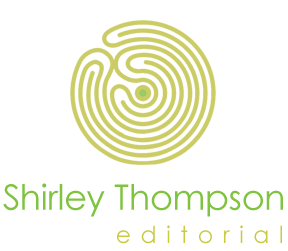
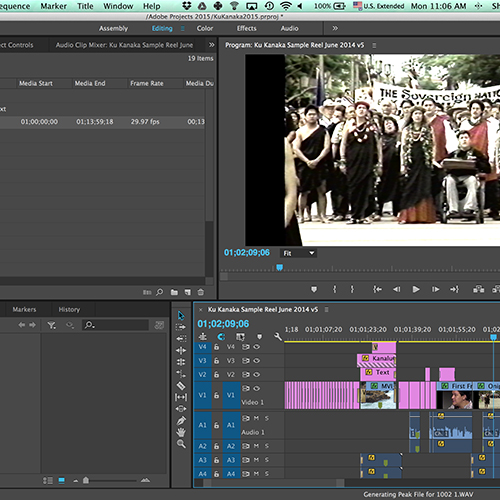

Shirley,
I love you your postings about migrating a feature documentary and working in Premiere Pro. I am so happy I stumbled upon your blog entries. They are incredibly helpful and reassuring.
I am a filmmaker/editor myself and have been migrating my FCP7 documentary to Premiere Pro 2014 but there are some issues I need to understand and solve.
Wondering if you may have some insights about them.
In FCP7 I was working on the film primarily creating sample reels, organizing the footage, transcoding to prores (at least 50% of the footage) and syncing audio with double system sound on sequences created just for the sake of syncing (not for editing).
Also, I create a temp 45 edited sequence that contains key story material and I have been showing it in academic settings.
The project resides in 2 well organized drives totaling up to 6 TB of footage (will add another TB in the future)
Due to FCP7 slow down on a OS X Snow Leopard, I recently decided to migrated to Premiere Pro and I am starting work on a Imac Retina 5K 2014 edition with fusion drive and 24 gigs of RAM.
I brought xmls of the 3 splitted projects into Premiere and after some crashes I got them to convert to their own Premiere projects.
However, my plan is to bring the 3 projects into one master project in Premiere Pro 2104.
Everything is fine and mostly orderly when I bring all the media folders from 2 of the projects.
However, I notice that FCP7 sequences created in FCP7 for the sake of just syncing (not editing), when they are brought into Premiere, the software makes a new folder with their associated media on its own, even thought the footage is already there in the main project.
In other words, I am getting lots of media folders that I don’t want to see or need in an otherwise fairly well organized folder structure.
Is there a way to avoid replicating this footage/media?
I still have footage that needs to be renamed and this could create confusion as there is the footage on the main project + the footage brought by the sequence itself.
My last resort would be to identify each clip in the main footage bin and replace each single clip on the synced sequences with them… that’s a lot of work
Do I also need to make any changes to the audio clips on the synced sequence or actually the clips on the bins so that they behave according to what they are natively? I am a bit confused on how Premiere treats/interprets audio and the implications further along when audio is given to an audio mixer during finishing.
I thought I should strive for keeping the video clips with associated raw audio but sync them with the location audio, all in their own sequences.
How is your Premiere workflow regarding audio when dealing with the typical location audio from interviews, wild sound, verite?
I also have a third project with just a sequence which I am trying to bring to the main project – which crashes a lot on importing.
When it finally comes into the main project, it also brings its associated files to its own folder… so much more footage is duplicated! There is no way to avoid this?
My goal was to bring just the sequence and copy many of the scenes to a brand new sequence that will become an assembly of the whole film.
Lastly, question on renaming new footage brought natively without transcoding them.
Typically, this footage has a generic name in the folder structure and a generic name on each individual clip.Do you just rename the folder at the top level and in the finder level? I am thinking I would like to rename each clip in a way that represents the action on the story.
My question is should I rename them just within Premiere Pro (without changing its name on the root level) or will be better to change them at the finder level?
I would love your thoughts and tips.
Thank you so much for your wonderful blog.
A big Mahalo to you!
Mabel Valdiviezo
Hi Mabel,
Thanks so much for your kind words…I hope I can help with your questions.
1. Yes Premiere creates a bin with reference clips for all associated media when importing a sequence from FCP. I also don’t know what to do with all these clips, as I already have all my source media organized in bins and clips the way I want them. Note that it’s not replicating media, it’s just making a new set of clips. I notice that if I try to delete them I get error messages and warnings. But if you right-click the bin, you can select “Hide” from the menu and it will hide the unwanted bins and clips from view. This is what I have been doing to keep my project tidy. You can right click inside the Project panel and “View Hidden” if you ever want to see them again.
2. Premiere does treat audio differently in the timeline than FCP. In FCP7, all individual audio tracks are either mono tracks or part of a stereo pair. In Premiere Pro, the default is a stereo pair on a single audio track. When adding new tracks you can choose to create either a stereo track or a mono track. Then when you edit audio onto that track you can assign what you want to hear or mute or pan left or right by right-clicking on the audio in the timeline and selecting “Audio Channels.” You get a “Modify clip” dialog box and there you can see that you can choose to monitor left and right or only left or only right and send this audio to left and/or right, depending on which box(es) you check! Rather than try to get Premiere to act like FCP, I’ve adapted to working the way Premiere is designed to work (I think?). When you import sequences from FCP however, you will end up with mono tracks as Premiere tries to maintain the same relationships between media as existed in FCP7. It takes some getting used to.
So, let’s say the location sound recordist recorded an interview with lavalier mic on audio channel 1 and boom mic on audio channel 2. In FCP7 I would listen to both and choose with mic I wanted to use. Let’s say I want to use the audio recorded with the lav. Then I would edit in the audio from A1 onto my sequence track A1. Done.
In my brief experience with Premiere, audio recorded like this comes in as one stereo track (when really it’s two mono tracks). If I edit in the audio from A1 onto my sequence track A1, I am getting both the lavalier and the boom on my A1 track, the lav panned left and the boom panned right. If I only want to hear the lav, I right-click on my edited audio in my sequence and in the Modify Clips dialog box I select the Left Source and send it to both Left and Right.
There is an audio clip mixer panel and I haven’t touched it…I am so used to mixing all my audio in the timeline. But clearly I need to dig a little bit deeper. It sounds like you and I have been on the software about the same amount of time, and I can only speak from my experience…not an expert! But I’m surprised how I haven’t found a lot of documentation about this online, and I’ve looked! So perhaps I’m just thinking about it the wrong way, having come from FCP and Avid. I did find some additional info in this blog: http://www.derek-lieu.com/2015/04/09/how-to-transition-from-final-cut-pro-7-to-premiere-pro/
3. Regarding your last question, I don’t rename clips when I am editing natively, I only rename the top level folder and leave the file names and directory structure intact. I use the “Description” column in the Project window to log descriptive details about the clip. Details on how I name clips and bins are in another blog post of mine: http://shirleyt.wpengine.com/2015/12/01/premiere-long-form-doc-workflow/
Hope this is helpful. Best of luck to you and happy editing! Shirley
Hi Shirley.
I´m a documentary editor too, working with PPro CS6.
There is an upcoming proyect i´m very worried about.
A client will send me a Final Cut 7 edit for me to finish it, colorize and make credits in PPro.
I will have an XML with the final edit and a hard disk with all the footage (its a documentary 50 min. long, about 4TB of rough takes in external apple hard disk).
The problem is that the files in the original hard disk are in a folder structure that contains, every folder, files named with the same name, like 00000.mts, 00001.mts, 00002.mts an so (and the converted files to ProRes .mov are exactly the same, maintaining the original file names and folder estructure).
So we have lots of files named the same thing, but in different folders (for example, Shooting day 01, shooting day 02, and so…, every folder has a file named 00001.mts, 00002.mts…) Thats because they didn´t used a date filename in the camera setup, and everyday they formatted the SDCard in the camera, the files started to be named from 00000 again. So if there are 12 shooting days, there are 12 folders, one of each shooting day, and there are 12 files named, for example, 00007.mov, one in each folder.
Usually when i have this problem, and i´m working with another editor in Premiere Pro, we always reproduce the same folder structure in both PPRO proyect pannels and when i need to reconstruct his edit, i import his proyect, make every source offline, and then i look for the files in same hard disk folders than they are in the folder structure of the ppro proyect pannel, so i know exactly to which folder belongs each duplicated name file, so when i relink everything works ok!
But now, i will have an XML, not a PPro proyect, and when i import it to premiere, will it respect the folder estructure that it had in the FCP proyect? Won´t it pretend to import every rough file to an unique folder in ppro proyect pannel, where lots of files with same name will have to stay together, and nothing will allow me to know in which original folder do i need to look for each exact file?
So which will be your workaround to solve this problem, how could i open a final cut existing proyect making sure the files in the edit are the same ones in the final cut original edit? Will the XML respect the folder structure in FCP7? If not, Is there any option in final cut to solve this and prepare all the material to easily and troubleless relinking footage?
Thank you very much!
So sorry for the slow response Gabriel, I’ve been editing 7 days a week and getting ready to travel to China. Is it at all possible to get the offline editor to do a week of pre-online organization of his materials and rename all the files in his final edit so there are no duplicate file names? It sounds like it would be much easier for someone very familiar with the footage to deal with this on the FCP7 side than for you to inherit the mess and have to sort it out in Premiere.
Another way to do it would be to break the project into shorter sequences, like 10 minutes each, and then export XMLs of these shorter sequences. Then you would be dealing with a smaller pile of possibilities each time.
I recommend you run a test with a sequence that is just the first 5 minutes of the film, and see what happens. That will help you come up with a plan of action.
Wish I could be more helpful…I wish you the best of luck.
Warmly,
Shirley
Realizing you’re heading to China, I’ll just say that this thread is THE issue that documentary filmmakers who have been working on longterm projects have to deal with. As someone who once believed that FCP7 was like a language, and it would not die, I think we need a course – or a lot more information about there about how to make this transition. I’m moving a project with about 12T of footage and a lot of ancillary material and it’s going to be a fight to keep sane. 90% great and 10% a strange group of endless searches.
Indeed, Matt. Thanks for your comment. How far into the editing are you? Might it be better to just tough it out and finish in FCP7? I have one film that I have continued to edit in FCP7 because it’s just too big to move, despite the fact that everything else I am editing in Premiere Pro since late 2014. I plan to finish this film in late spring and hopefully retire FCP7 forever.
But in 30+ years of editing, the one constant thing has been change. I began cutting videotape in the 1980s on a Sony 440, then a Convergence 190, then CMX for many years, then transitioned to non-linear editing on Avid in 1993, then FCP in 2001. So this change to Premiere is just the most recent transition…and surely there will be another one, if I stay at it long enough. –st